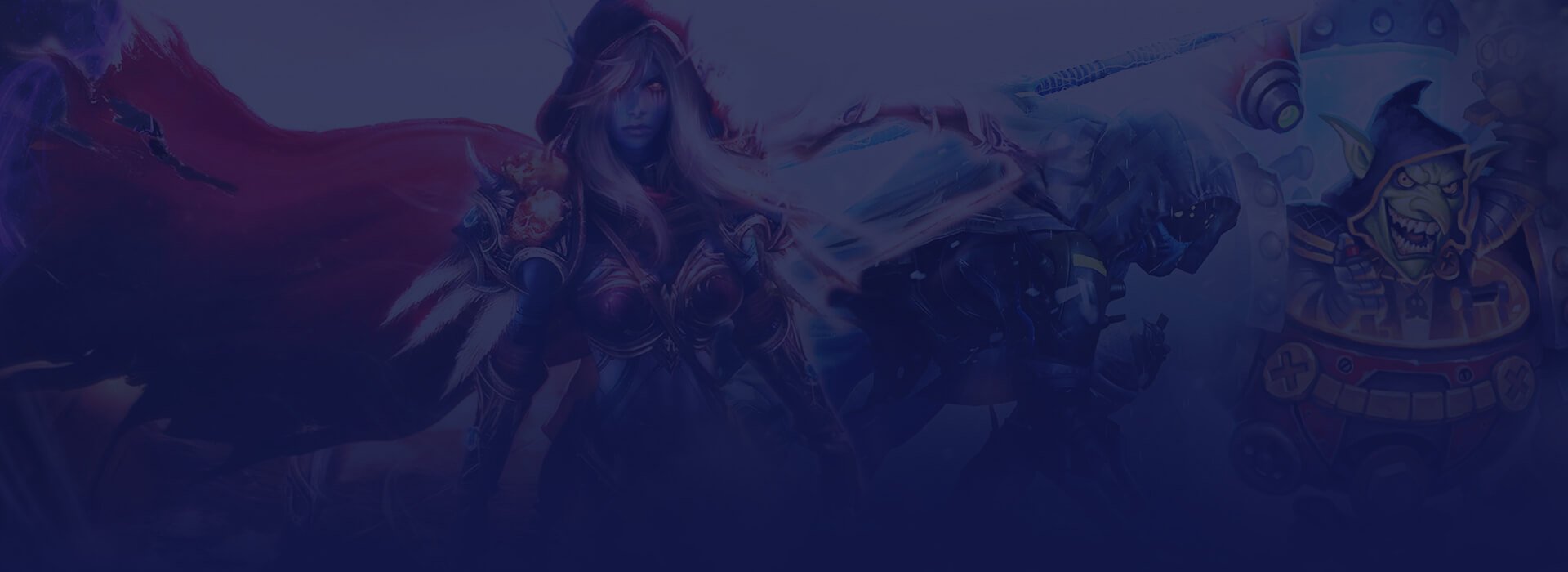Master Your PoE 2 Stash: Efficient Tools, Tabs, and Affinities Explained
PoE 2: Stash Tabs Explained
Stash Tab Overview
In Path of Exile 2, your Stash serves as your primary inventory for storing items and a tool for listing items for trade with other players. The Stash consists of several pages known as Stash Tabs, which allow you to organize your loot efficiently. This guide will explain the different types of Stash Tabs and how to use them to their full potential.
Getting Started with Stash Tabs
- On a new account, you begin the game with 4 basic Stash Tabs.
- Additional Stash Tabs can be purchased using Points from the Microtransaction Shop with real money.
You can access the Microtransaction Shop in two ways:
- Visit the Path of Exile website.
- Press M in-game to open the shop. Then navigate to “Shop” > “Stash Tabs” to view the available options for purchase.
Saving on Stash Tabs
Stash Tabs frequently go on sale—approximately once every three weeks. To get the most value for your Store Points, it’s best to wait for a sale before purchasing new tabs. This ensures you can maximize the number of tabs you get for your money.
Thank you for your interest in our guide, if you don't want to waste your time on routine, then we recommend you to use our boosting services. For you a bonus of 20% discount by promo code GAID20.
Stash Tab Types
Basic Stash Tabs
- Extra Stash Tab: 30 Points (or 20 Points during sales).
- Bundle of 6 Extra Stash Tabs: 150 Points (or 110 Points during sales).
These are the default tabs you start the game with. They provide basic item storage with no additional functionality beyond Affinities, which will be explained later in the guide.
Premium Stash Tabs
- Premium Stash Tab: 40 Points (or 30 Points during sales).
- Bundle of 6 Premium Stash Tabs: 200 Points (or 165 Points during sales).
Premium Stash Tabs function similarly to basic Stash Tabs but offer two significant upgrades:
- Public Listings:
- Premium Tabs can be made Public, allowing all items within the tab to be visible on the Trade Site.
- You can also list item prices, making it easy for other players to see how much Currency you want for each item.
- Customization:
- Premium Tabs allow you to rename and change their color, which helps organize your Stash even further.
Special Tabs
There are also Specialised Stash Tabs designed to store very specific item types. These tabs streamline inventory management by holding only certain categories of items, such as currency, maps, or unique items.
Currency Stash Tab
- Price: 75 Points (or 60 Points during sales).
The Currency Stash Tab is one of the most useful tabs in Path of Exile 2 and is highly recommended for players looking to expand their storage.
Key Features:
- Dedicated Slots: Holds all types of Currency Orbs, making it easy to organize and access them.
- Crafting Slot: A special central slot allows you to place an item and craft directly within the tab, saving time and inventory space.
- Flexible Storage: Includes extra slots at the bottom for storing additional items or unique currency.
The Currency Stash Tab streamlines managing your currency and crafting resources, providing significant convenience as you progress through the game.
Essence Stash Tab
- Price: 40 Points (or 30 Points during sales).
The Essence Stash Tab is a specialized tab for storing and organizing all types of Essences. It includes dedicated slots for each Essence type, allowing you to keep them neatly arranged and easy to access.
Additionally, the tab features an item slot that enables you to craft directly within the tab, saving time and reducing the need to switch between other tabs. At the bottom, you’ll find a few extra slots designed to hold small items like Currency Orbs, making crafting even more convenient.
For players who frequently use Essences in crafting, this tab is a valuable addition to keep your resources organized and easily accessible.
Unique Collection Tab
- Price: 140 Points (or 110 Points during sales).
The Unique Collection Tab gives players a specialized space to store one copy of each Unique item they acquire. This feature is highly beneficial for collectors who enjoy saving every Unique they find, and the space-saving advantage over using regular tabs is significant. The tab is organized by item type and includes a percentage tracker, helping you gauge how close you are to completing your collection. Although you can’t store more than one copy of each Unique item, this tab still holds great value, even if you’re not aiming for a full set of every Unique available.
Gem Tab
- Price: 40 Points (or 30 Points during sales)
The Gem Tab provides storage for up to 500 Gems, including Uncut, Support, Buff, and Skill Gems. You can sort Gems by their Base Level, Gem Level, or Quality, and also filter them by specific gem types. This specialized organization makes it easier to manage your growing gem collection without constantly juggling through multiple tabs.
Delirium Tab
- Price: 40 Points (or 30 Points during sales)
The Delirium Tab is designed to hold all Distilled Emotions you discover, as well as Simulacrum Splinters and full Simulacrums. The lower section provides space for Waystones that have been influenced by Distilled Emotions. This specialized storage helps keep your Delirium-related items organized and easily accessible without cluttering your other tabs.
Flask Tab
- Price: 40 Points (or 30 Points on sale)
The Flask Tab can store up to 500 Flasks, making it a potential solution for organizing different Flask setups or saving lower-level Flasks for new characters you’re leveling. Its overall usefulness in Path of Exile 2 may be less pronounced compared to the previous game, where Utility Flasks were more prominent and having a dedicated storage area for them was particularly convenient.
Premium Quad Tab
- Price: 150 Points (or 120 Points during sales)
A Premium Quad Tab is essentially four regular Premium Stash Tabs combined into a single, larger space. Instead of the standard 12x12 layout, a Quad Tab measures 24x24, offering four times the storage capacity. This extra room is popular for quickly dumping items and sorting them later, but it also suits a variety of other organizational needs, making it a highly versatile option for managing your ever-growing loot collection.
Currently Unavailable Tabs
Many of the Stash Tabs that were available in Path of Exile 1 are not yet present in Path of Exile 2. In some cases, this is because the Leagues or content they were tied to aren’t included in the game, or simply because they haven’t been implemented in the Early Access version yet. The most anticipated among these missing tabs is the Map Tab. In Path of Exile 1, the Map Tab allowed players to store thousands of Maps, making it an invaluable resource for endgame organization. In Path of Exile 2, Maps have been renamed to Waystones, and it’s almost certain that a dedicated tab for them will eventually be released, providing a similarly convenient way to store and manage your Waystones. We’ll update this guide once these tabs become available.
Stash Tab Functionality
Stash Tabs offer more than just basic storage. By using features like Stash Affinities, you can organize, sell, and store items with greater efficiency.
Stash Affinities let you automatically sort items into specific tabs when you move them into your Stash by using Ctrl+Click. Instead of manually selecting a particular tab, items head directly to their designated tab, saving a significant amount of time.
To set an Affinity, right-click on a Stash Tab’s name, then choose one of the available options—Currency, Essence, Flask, Delirium, Unique, or Gem. Even basic Stash Tabs can be assigned an Affinity, turning them into a dedicated storage area for certain item types like Currency.

In addition to basic Stash Affinities, there’s an “Affinity Auto-Navigation” setting available by clicking the cog at the top right of the Stash Tab window. When enabled, this feature tries to help by automatically moving you to the tab that corresponds to the item’s Affinity as you place it in your Stash. However, this can feel disorienting for some players and is turned off by default.

Another relevant option is “Enable Tab Affinities,” which is on by default. Keep this in mind if your Affinities ever stop working and you’re unsure why—it may have been toggled off accidentally.
Folders
Folders provide a convenient way to further organize your Stash at no additional cost. To create a folder, click the folder icon with the “+” sign at the top right of your Stash window, next to the cogwheel. You can freely name the folder and add or remove Stash Tabs by dragging a Tab’s nameplate over the folder’s nameplate. If needed, you can delete a folder by right-clicking its nameplate and selecting “Delete Folder.”
Folders help group similar types of Tabs together. For example, you can gather all the Tabs you use for selling items in one place, or hide unused Tabs until you need them again.
Navigation
You can rearrange your Stash Tabs by clicking and dragging their nameplates. Many Stash Tab functions, such as renaming or setting Affinities, are accessible by right-clicking the nameplate.
To move between Tabs, you can use your keyboard’s arrow keys, hover over the nameplates and scroll if the Tab List is hidden, or click the arrows on either side of the nameplates. You can also toggle the visibility of the Tab List itself by clicking the small arrow to the right of your Stash Tab nameplates. When the Tab List is visible, you can see all your Tabs and Folders at once. If you prefer to keep the Tab List open permanently, click the small lock icon above the list to prevent it from closing automatically whenever you switch Tabs.
For quick inventory management, hold Ctrl and click an item to move it in or out of your Stash instantly. If you need to split stacks of items while removing them, hold Shift and click.
Selling Items
One of the key functions of Premium and Special Stash Tabs is the ability to set them to “Public” and assign prices to the items inside, allowing them to be listed on the Trade Site. While it is theoretically possible to list items for trade in basic Tabs, that process is more complicated and will be covered in a separate guide. Here, we focus on how Premium and Special Tabs simplify listing items for sale.

To make a Tab Public, right-click on the Tab’s nameplate and check the “Public” circle. Once you do this, a dropdown menu appears with several options. The “Each Item Individually Priced” setting lets you set unique prices per item in the Tab. The “Set Negotiable Price On All Items” option assigns the same price to every item while indicating that the price is open to negotiation. The “Set Exact Price On All Items” option places an identical price on all items in the Tab, showing that price clearly on the Trade Site.
For players who manage multiple Tabs, being able to set a fixed price for an entire Tab is convenient. You might have a Tab for items you consider worth 1 Exalted, another for items worth 5 Exalted, and so on. This way, you can quickly add an item to the appropriate Tab without manually pricing it each time.

Individual Pricing
Once a Tab is set to Public and “Each Item Individually Priced,” you can assign specific prices to items by right-clicking on them, choosing either “Exact Price” or “Negotiable Price,” and then selecting both the value and the type of Currency you want. It’s also possible to use decimals, such as “1.5 Exalted Orbs.” While 0.5 of an Exalted Orb doesn’t really exist, decimals generally suggest a combination of one full Exalted Orb plus some amount of lower-value Currency to make up the fractional difference (for example, 1 Exalted Orb plus 2 Regal Orbs).


The note at the bottom, such as “Exact Price: 55x Mirror of Kalandra,” indicates that the item has been publicly listed for trade on the Trade Site.
Do Not Index
This option lets you have an item stored in a Public Tab without listing it on the Trade Site. It’s useful if you’re still determining the value of an item or are unsure whether you want to sell it at all.
Notes
You can add Notes to items, which is handy for leaving yourself reminders, such as who the item belongs to or why you’re keeping it. You can also use Notes to assign prices to items without using the dropdown menus, as long as you know the appropriate code.
For example, instead of going through the interface to price an item at 4 Orbs of Alchemy, you could type “~price 4 alch” in the Notes section of the item. If you want to learn all the shorthand commands, you can set an item’s price the usual way, then right-click it again, select Note, and observe the text the game uses to list your item on the Trade Site.
Bulk Listing
You can also list stackable items, such as Currency Orbs or Essences, at a specific rate. If you have 3 Essences, and you want 4 Orbs of Alchemy for all of them, you indicate this by typing the quantity you want, followed by the amount you have, separated by a slash.
Remember it like this:
Price/Quantity
3/4 - Your 3 Orbs of Alchemy for My 4 Essences

While this can be incredibly useful in some situations, the introduction of the Currency Exchange in Path of Exile 2 makes this method less essential. We will provide a separate guide on the Trade Site and Currency Market soon, so check back here once it’s available.